The WordPress Site Editor Is More Powerful Than Ever
The WordPress Site Editor has come a long way since it was first introduced in early 2022. In the last couple of months alone, the WordPress project has added a handful of game-changing features that give you even more control and convenience in customizing your site to be exactly what you need.
Below, we lay out how you can manage, create, and edit your content and design directly from this handy tool.
Easily view and organize your menus
When you click the “Navigation” tab in the Site Editor, you’ll get a great high-level view of your menus with the ability to preview, edit, and switch between each as you’d like. From here, you can organize menu links by simply dragging them with your mouse into the desired order.
You can also click the three-dot menu and organize your navigation that way; from there you can also click through to the individual post or page that you’re moving around, in order to make changes on the fly.
Create new pages; edit existing pages
You can now also access pages from the Site Editor — whether you want to edit existing content or add a brand new page. When you first click into a page from the Site Editor you’ll see some data on the lefthand side (date published, word count, time to read, etc.) and the page itself to the right of that.
When you click the page, you’ll be brought into editing mode for that page with the option to edit the template as you’d like.
Change up your style
Not only is streamlined content management here, but so is design editing. There’s now a top-level Styles section in the Site Editor which allows you to experiment with and apply various color and font combinations, when they’re available for your theme. You can also open the Style Book from the Site Editor to get an idea of what various blocks look like with the different styles.
Style revisions are also now accessible from the Site Editor, at the bottom of the left hand column, allowing you to easily see and revert to changes you’ve made in the past.
Work in peace with distraction-free mode
The popular distraction-free writing mode has been available for editing posts and pages for some time and we’re excited that it’s now available in the Site Editor as well. Work on your home page and templates without other controls or menus getting in your way.
Distraction-free mode is accessible via the keyboard shortcut “Shift + Cmd + \” for Mac and “Shift + Ctrl + \” for Windows, or in the top right options menu.
Resize the editor for quick previews
If you’re curious about how all these changes you’re making will appear on various devices, WordPress has added the ability to resize the Site Editor. With a simple click and drag, you’ll see what your site looks like on mobile devices, tablets, and desktops. If you resize to engage the full screen, you’ll automatically be placed in Edit View to begin editing.
Try out the Site Editor and let us know what you think in the comments. We’re always listening to your feedback.
- August 16, 2023
- Site Editor


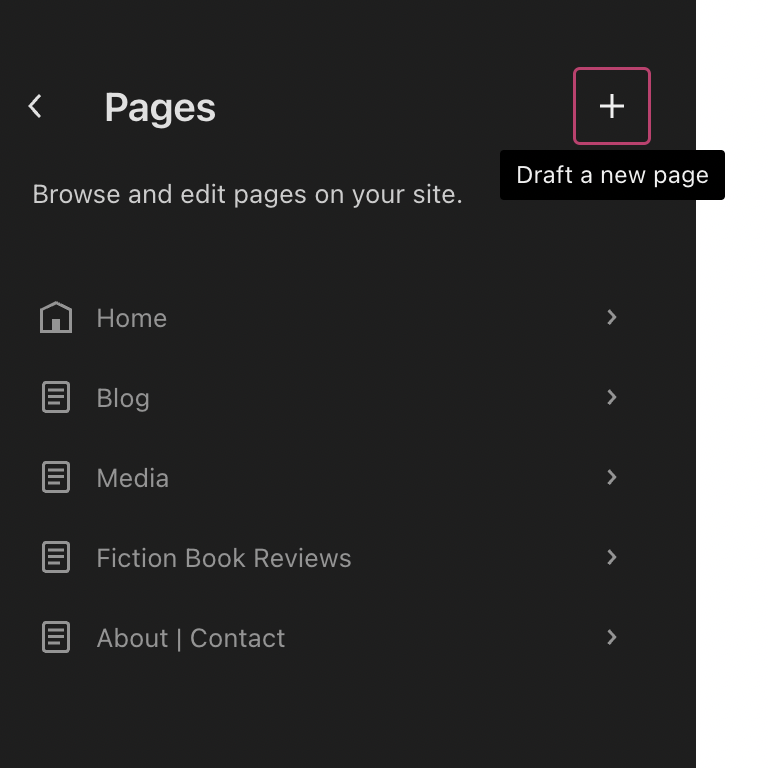
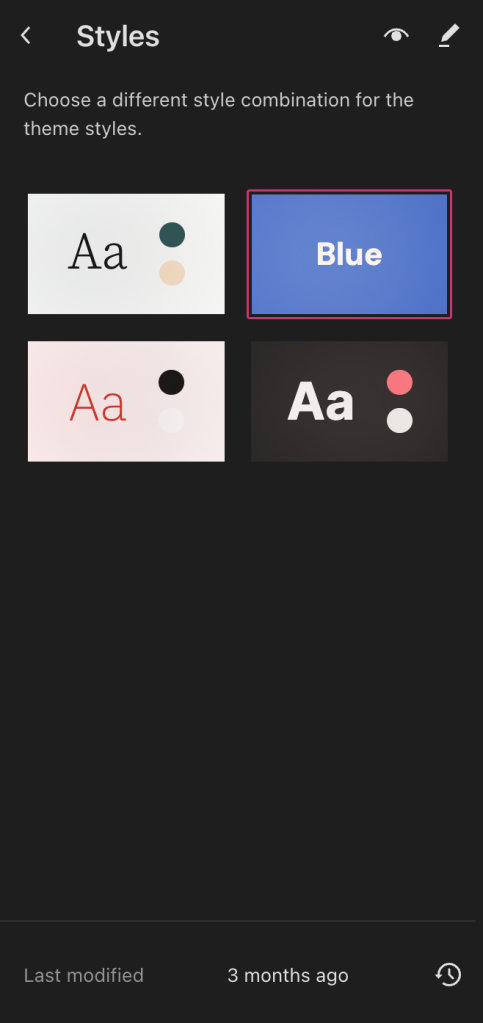
Autosave is terrible, however. For those of us with unstable mobile connections, the site is frequently “stuck” trying to autosave posts. The only way to resolve it is to copy all blocks into memory, leave the page without saving, go back into the page and paste over the existing blocks, then resave. This can get very tiresome. I would like to see a toggle to disable the autosave “feature”. I realise this can be done using a plugin or functions.php, but of course that is only an option on more expensive plans. Any plan—including the free tier—should be able to avoid this frustrating (although well meaning) inconvenience.
LikeLiked by 1 person
Thanks for this feedback. Just to clarify, are you using a mobile app, or is this while using a browser on a mobile connection?
LikeLiked by 1 person
Using a desktop browser (Safari on macOS); the Jetpack app is unusable for editing content and last time I checked, wasn’t compatible with the blocks I use regularly. As we live in a van I’ve no alternative to a mobile connection; I can’t say if autosave works well on a rock-solid high-speed connection—only that it hinters rather than enhances my reality.
LikeLiked by 2 people
I dig your blog! Mobile connections can tax the ability of any online-based editor, and sadly that can be difficult for us to get around. The mobile app does offer a smaller suite of blocks but you may want to consider it as an option for draft creation, where you create most of the post in the app, then return later when you have a stable connection to work on the post via the browser. In places where you have a very unstable connection, you can even fall back to email to create draft posts. This would not allow you full layout controls but is a good way to get drafts started so you don’t lose momentum with publishing when you are on the road: https://wordpress.com/support/post-by-email/
LikeLiked by 1 person
Thanks. I gave up on the mobile/ Jetpack app, as it was creating draft versions that were different from the drafts saved via laptop & browser. I didn’t have the confidence to keep using both, not knowing which held the most current text. Thus, I’ve stuck with the more full-featured desktop option. So far selecting all blocks, copying to clipboard, & pasting over the top of a previous draft gets around the misbehaving autosave “feature”. It’s just a pain.
LikeLiked by 1 person
We’re not able to investigate here in the blog section but if you reach us here we’re happy to take a closer look at the trouble you are having, and may be able to offer a better solution than the one you are currently using. Thanks! https://wordpress.com/help/
LikeLike
I’m using mobile app
LikeLike
Thanks for clarifying. Do you have this same issue if you try in your browser? If it’s okay there, please contact app support directly by tapping your profile, then the “Help & Support” option. This will let you contact our app support team directly. Thanks!
LikeLike
WP haiku
move block shortcut gone
I’d rather write than puzzle
better is required
LikeLiked by 1 person
Hey there, is this the shortcut you’re referring to? It should still work, but if you’re having trouble can you reach out to support?
LikeLiked by 1 person
Thanks for this
LikeLiked by 1 person
Howdy Jeremy!
Help a tech klutz out here. How do I find my WordPress Site Editor? Where can I find the Design menu? I don’t find the word design anywhere on my dashboard. It isn’t a menu item. It isn’t a submenu item.
I don’t even have the half-moon icon in the upper left hand corner of my blog post editor. I have a rectangle with a left-hand sidebar. Is this a WordPress.org-WordPress.com-WordPress.net thing?
Why doesn’t anything I have look like what you are trying to show me?
Huzzah!
Jack
LikeLike
Hey there Jack! The Site Editor is available in all of our newer themes; you can find it under Appearance or when you activate the theme. If you haven’t tried it yet, I’d recommend watching one of our Webinars (or a recording of one) so you can get a feel for its capabilities. You can also make a copy of your site to tinker with. If you have questions, don’t hesitate to reach out to support!
LikeLiked by 1 person
Howdy Supernovia!
Thank you for your time and effort here. I think I’ve found what you’re referring to. It’s from the “Design Your Own” link on the “themes” page under the Appearance menu, right?
Yes, it looks pretty wonderful, just a little overwhelming in terms of choices and how they interact.
I really appreciate your efforts in pointing me in the right direction.
Huzzah!
Jack
LikeLiked by 2 people
The “Design your own” feature is not exactly the same as the Site Editor, but is instead a tool that leverages the flexibility of our modern Block Themes (all of which use the Site Editor mentioned in this post) and “Patterns” or predefined block layouts, to quickly assemble a homepage layout. So it’s built on the same basic technology, but a slightly different implementation! You can learn more about the “Design your own” tool here: https://wordpress.com/learn/courses/quick-launch/design-your-homepage/
Also we plan to demonstrate this tool and the concept of working with patterns in an upcoming webinar. You will see that announced on this blog soon! Hope this helps!
LikeLiked by 3 people
Thank you for your comments and thoughts. If the design your own is not the site editor, could you direct me to the site editor? I don’t understand why it is so difficult to find something that is so basic.
LikeLike
For your current site thepsyoflifeblog.com it is not possible to access the site editor. This is because you are using an older theme that was built before we had block editing tools like this. For your theme you will see the Customizer option only, but if you switch to one of the new themes here, then you will see the option to access the site editor: WordPress.com Block Themes
However, without switching themes you can view a recording of our recent webinar on this subject, which will show you the Site Editor interface in more detail, as well as how to demonstrate how to use it to customize your site: https://www.youtube.com/watch?v=SK1kfQxkZBg
If you are interested in switching themes so you can access this tool, we’re happy to take a closer look at your site and any themes you are interested in by reaching us here: https://wordpress.com/help/
LikeLiked by 1 person
Thank you Jerry! That is answers my questions. I appreciate it.
I’ve changed themes every few years and have been thinking that the blog is due for a face lift. So, I just may change.
Huzzah!
Jack
LikeLiked by 1 person
Again, if WordPress spent half as much time fixing what is broken, it would be far more valuable. Every time they add something new, something else breaks!
LikeLiked by 3 people
Thanks for that feedback. If you haven’t already, can you send a support request or forum thread for each of your top issues? We’ll want to be sure any issues you’re dealing with are being tracked.
LikeLiked by 2 people
I have contacted tech support at least 6-7 times, but with little satisfaction. My posts often fail to show up on Reader until several hours after they’re published, sometimes as long as 20 hours. It is affecting my views. My last 2 emails to tech support have not even been answered. Can you help with this?
LikeLike
Our developers are currently investigating this issue, so we are not able to help further here in the blog. I can see also that we replied to you via email in the time since you posted this comment as well. Thanks for your patience!
LikeLiked by 1 person
Powerful
LikeLiked by 1 person
I wish the editor was straightforward and easy to adapt desktop to tablet to mobile, layout.
LikeLiked by 1 person
Thanks for that feedback!
LikeLiked by 1 person
“The WordPress Site Editor has come a long way since it was first introduced in early 2022. In the last couple of months alone, the WordPress project has added a handful of game-changing features that give you even more control and convenience in customizing your site to be exactly what you need.”
Thanks, The new features are very good and useful to almost all the websites.!
LikeLiked by 1 person
WP staff should pay attention to errors on newer blocks, such as Footnotes and Table of Contents, that simply are getting wrecked and delaying works. You’re offloading a bunch of blocks on Site Editor with no diligence.
LikeLiked by 1 person
New features receive rigorous testing, but also no two sites are alike so we can’t test every permutation that would exist sadly. If you are having issues like this with any of your blocks please reach us here and we are happy to take a look! https://wordpress.com/help/
LikeLiked by 1 person
Nothing to do with “permutations”, no variable. Block is a container. WP allows no code injection, nothing ddiferent. Footnotes block just had to work properly. It displays error message and does not shows what’s wrong. How frustrating is to type thrice my 246 footnotes and realize that all of them simply have vanished. Table of Contents equally is returning errors and not being displayed in some of my pages.
LikeLike
To clarify, you have 246 footnotes within a single page or blog post? This seems like a higher number than we usually see and could be contributing to the issues you are having. We are not able to investigate here but can take a closer look if you reach us at https://wordpress.com/help/
LikeLike
No, I have 246 notes split in two PAGES (one in PT-BR, other in EN-US).
“This seems like a higher number than we usually see”.
Then, WP seems not to be ready for writers to publish their books on it, right? Why has WP themes for book writers since Site Editor is not ready for large amounts of text?
I’m going to address issue to WP Help. Thanx.
LikeLiked by 1 person
I’m glad the other comments are similar – I’ve found the editor to be complicated and inconsistent 🙄
LikeLiked by 2 people
Please would you UNsubscribe me.
Thanks
LikeLiked by 1 person
Hi there, you can unfollow this blog by clicking the “…” icon on the right, where you see it listed on this page: https://wordpress.com/subscriptions/sites/
LikeLiked by 1 person
There are some great features and some just the opposite…Site page navigation
LikeLiked by 1 person
For youngsters, the presented block editor may be a solution, but for older people, the block editor is just a disaster. We can only hope WordPress shall be smart enough to keep the much-handier Classic Editor available. For the reblogs only presenting it by the Block editor is a step the wrong way. Hopefully soon we shall be able to reblog again with the classic editor.
LikeLiked by 5 people
cool!
LikeLiked by 1 person
Yes right
LikeLike
I have never seen such a travesty as the latest update to the Word Press editor for posting a simple blog post. It’s the most confusing thing I have ever used! All I wanted to do was change the color of the text and after an hour I asked an IT friend of mine to help and HE couldn’t figure it out either.
The interface controls are confusing. They don’t act in a logical manner. The different menu items are almost impossible to find to do simple things like change color or font (typeface). Menu items are scattered around. Controls are impossible to find and icons are terrible. Copy and paste to create a new page doesn’t even work correctly. The system is SO bad I’m thinking of pulling my site down and moving to ANY other host! Maybe you should stop upgrading how the site works, because with each update the system becomes harder and harder to use!
LikeLiked by 6 people
Thanks for the feedback! If you want to get in touch with support and share what you’re trying to do, we can recommend the most streamlined process.
LikeLike