Wondering how to import an Open Virtual Appliance (OVA) file into Oracle VirtualBox or Seeking a way to skip the operating system installation while creating a virtual machine? In this video, we will guide you to create a Virtual Machine using an Open Virtual Appliance (.ova) file on Virtual Box.
ShutUp&Do Steps
- Download and install Oracle Virtual Box on your computer
- Open VirtualBox
- Go to File > Import Appliance or use Ctr + i keyboard shortcut
- Select the location of your .ova file
- Click the ‘Next’ button
- Adjust the virtual machine settings and storage location (optional)
- Click the ‘Import’ button
- Wait until the importing process gets completed
- Run the virtual machine
If you have any confusions, please do let us know them via a comment.
Happy Virtualization!