hello there! back after some time eh? yup, kept myself busy these past few days, was playing around with the tools i’ve installed the past couple of days.
so.. urm, what’s on the menu today? well, a strong coffee and apache tomcat! meow yeah!
so before we start, what is apache tomcat? well, simply, it’s an open source web server and a servlet container. it implements java servlets (jsp) and java server page specifications. it provides a java based environment to web servers. it consists of some tools for configuration and management. inheriting the qualities of java, tomcat is also platform Independent.
now, let’s get tomcat to our systems. 🙂
it’s pretty straight forward and easy procedure. (hurray!)
first up, you’ll have to download the tar ball.. ( 😛 ) so fire up your terminal and run the following command. keep checking tomcat.apache.org to see whether they have released a newer stable version, but as of now, 8.0.24 is the latest stable version. so i’m going to go ahead with this.
wget http://mirrors.gigenet.com/apache/tomcat/tomcat-8/v8.0.24/bin/apache-tomcat-8.0.24.tar.gz
once you’re done with downloading, extract it.
tar xvzf apache-tomcat-8.0.24.tar.gz
okay? done? okay cool. now you can move the contents that you’ve extracted to somewhere you keep your installs.
mv apache-tomcat-8.0.24 /home/nimila/installs
this is where i keep my installs, pretty easy to handle them that way. you can choose a directory of your choosing, but remember the path, you”l need it.
before the next few steps, just make sure you have the jdk installed. for this particular tomcat version, you need jdk 1.7 at least. so check before you continue.. you know the good old java -version will do. all good now? *pat pat*
now we have some profile editing to do! 😀
emacs ~/.profile
i use emacs because that’s my default text editor. you can choose anything you want.
you’ll have to add the path of your tomcat installation to your profile.
the path variable name for tomcat is CATALINA_HOME. why? well, there are some explanations for this.
“The name “Catalina,” according to Craig McClanahan, who designed the original architecture of the servlet container, can be attributed to three things: his love for Catalina Island (despite never having visited it), his cat’s habit of hanging around the computer while he was writing the code, and the consideration, at an early stage of development, of building Tomcat on a server framework called Avalon, which is the name of a town on Catalina island.” – See more at: mulesoft.com : meet tomcat catalina
okay, moving on…
once you do the changes, you’ll have to save the profile (obviously) and source it. remember sourcing? yeah.
source ~/.profile
okay, we’re almost done now. to start tomcat, run the following command.
/home/nimila/installs/bin/startup.sh
well, first bit of that depends on where you installed tomcat. you get it yeah? 😀
once you get it right, you’ll see something like this.
cool? if you got this, your tomcat is up an running! meow yeah! 😀
now, you can test it out by going to http://localhost:8080/ in your browser.
all good? everything is good to go! woohoo! 🎉
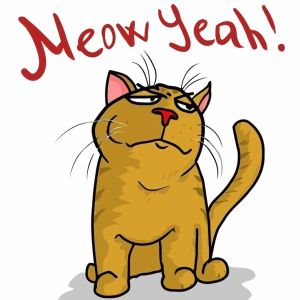 so.. urm, that’s about it for today. play around with your cat and see, just don’t scratch yourself! 😛
so.. urm, that’s about it for today. play around with your cat and see, just don’t scratch yourself! 😛
until the next time! adios! ✌️☕

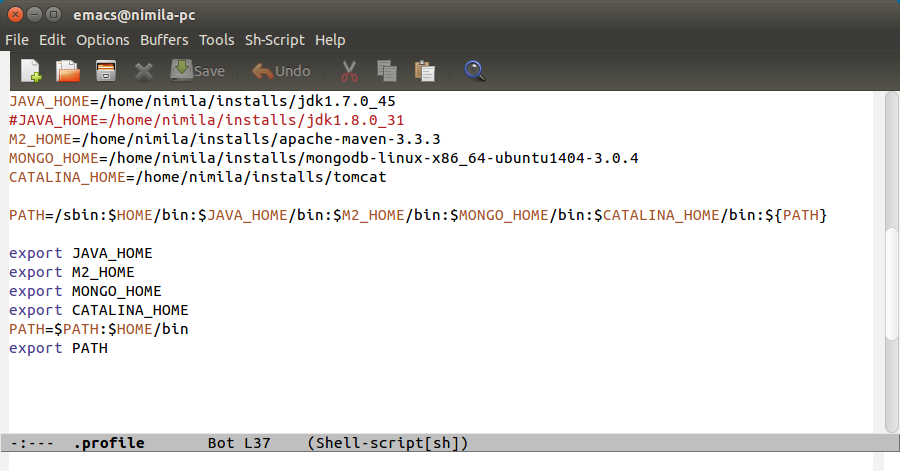
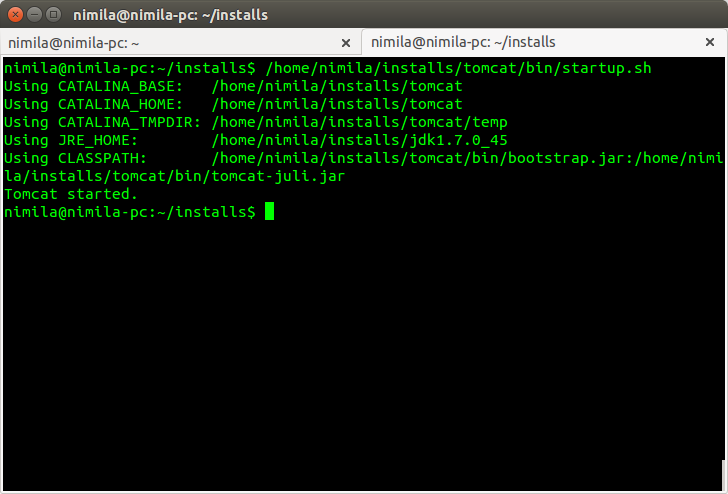
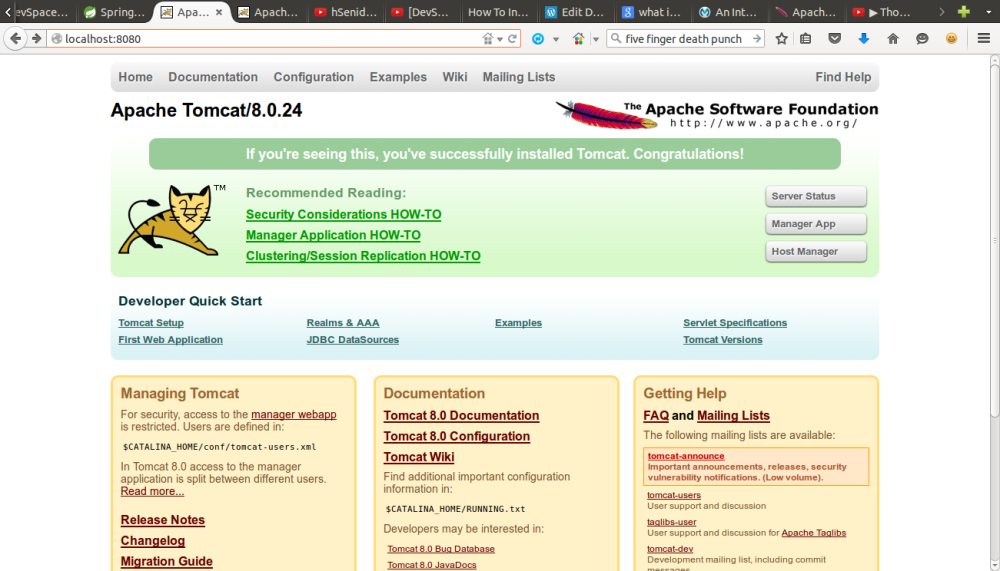
One comment